How To Set Up FluentStream Phone
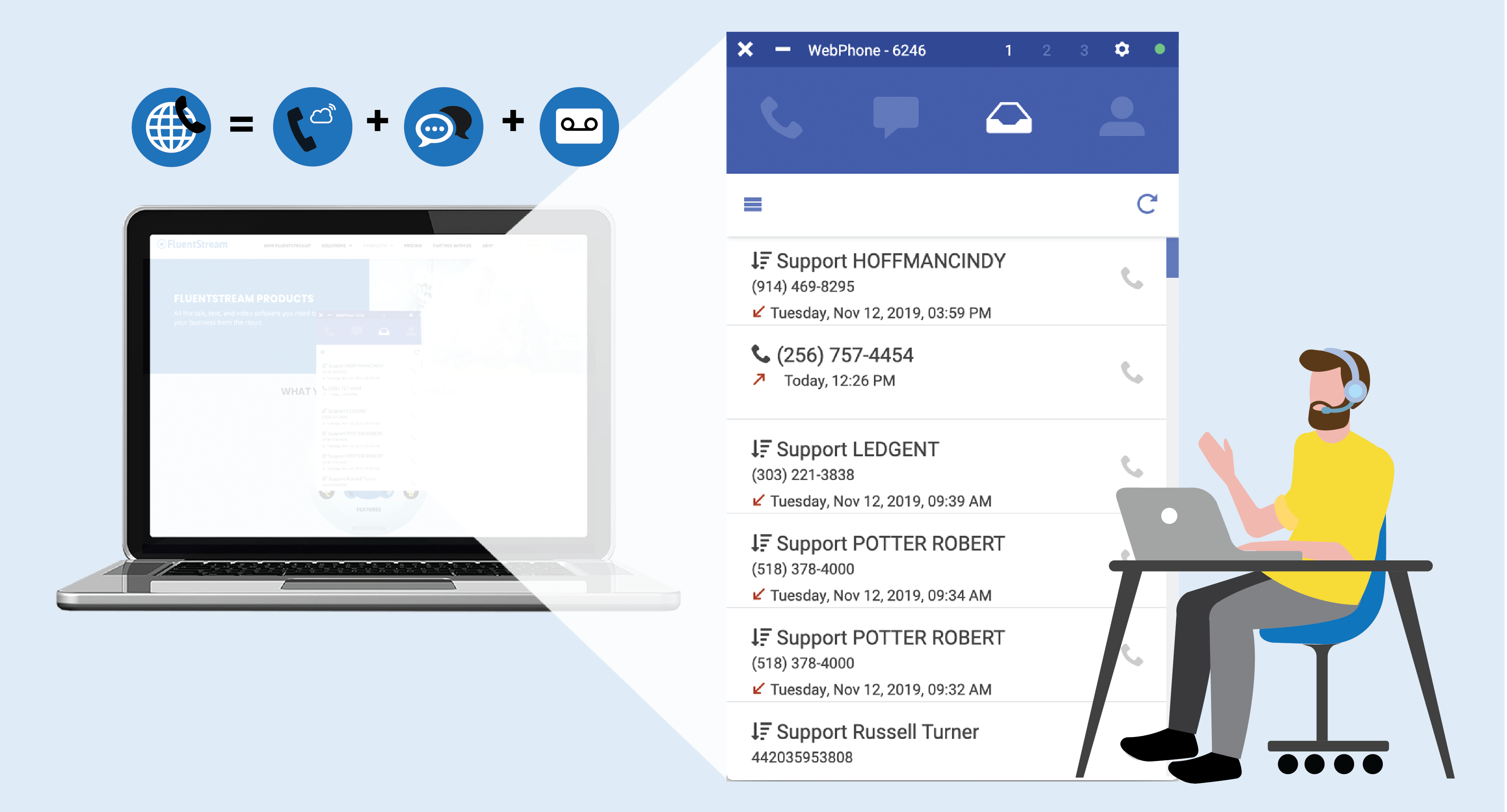
What is the FluentStream Phone?
FluentStream Phone is a browser-based softphone that gives you access to all the call, voicemail, and text functionality you need right from your computer.
- A complete dial pad so you can place calls from your computer exactly how you would from your desk phone
- Full voicemail capabilities
- Easy access to all of your business contacts
- Send and receive text messaging from any of your business numbers
- Set your call forwarding settings
How You Can Start Using the FluentStream Phone Right Now

Step 2: Log in with your My.FluentCloud web portal username and password
If you aren’t sure what your login credentials are, check with your office admin or contact FluentStream Support at 303-GO-CLOUD and we’ll get you all set up.
Step 3: Configure your settings to match your ideal remote work situation
Desktop Notifications: Pick whether or not you’d like to receive popup notifications about new Calls, Voicemails, or Texts to your extension.
Extension Status: Set your FluentStream Phone extension to Available, Busy, Do Not Disturb, Invisible, or Out of Office depending on how/when you’d like to receive calls.
Ringtone Volume: Adjust how loudly your FluentStream Phone rings depending on your specific remote work needs.
Audio Devices: Choose which device you’d like to use for conversations, including your computer’s internal microphone and speakers.
Step 4: Enjoy the perks of staying fully connected from anywhere!
Connect Your FluentStream Phone with ClicktoCall+

If you work on a sales or support team, or generally make a high number of work calls throughout the day, you should connect your FluentStream Phone with ClicktoCall+.
Available here, ClicktoCall+ lets you call or text any phone number on your computer screen with a single click. When paired with the FluentStream Phone, that lightning fast functionality transforms your humble laptop into a true mobile office.


