How to Write a Great Auto Attendant Script
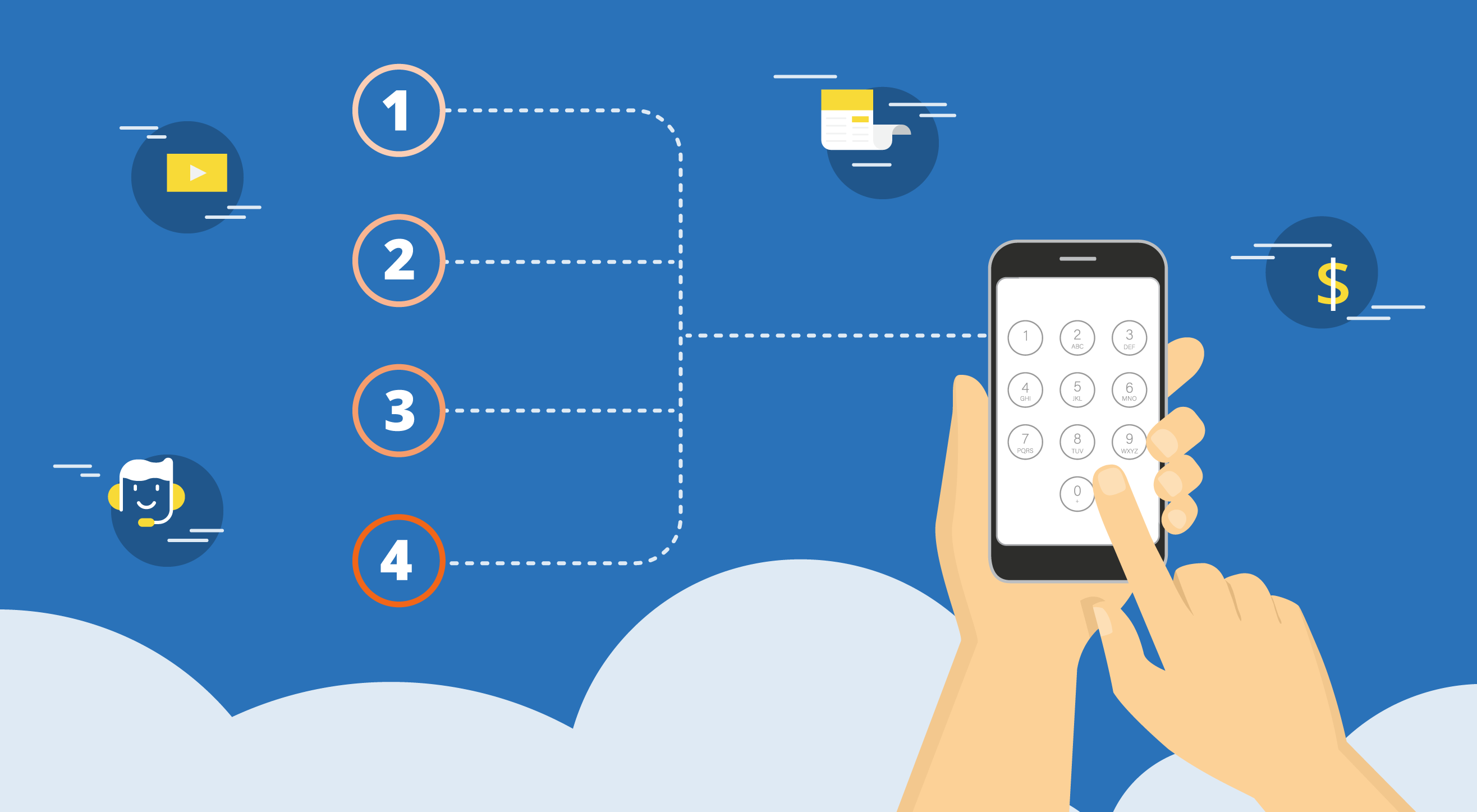
Every business knows that busy phones are a double-edged sword. Yes, more calls means more customers and, hopefully, higher profits. But too many calls can also be overwhelming, resulting in missed opportunities and frustrated customers who quickly become former customers.
If hiring a whole squad of receptionists isn’t in your budget — which it almost certainly isn’t because that would be outlandish — your next best option is using auto attendants.
An auto attendant is a pre-recorded company greeting and menu that directs callers to the appropriate departments, extensions, or pre-recorded information. They’re also referred to as phone trees and virtual receptionists, but it’s all the same feature.
Now, for an auto attendant to work properly and make life easier for both your customers and employees, it needs a good script. A script with a friendly intro and clear options. A script that acts as an auditory sherpa through everything your business has to offer.
That sounds daunting, but writing such a script is actually much easier than you’d expect.
We give you all the tips and examples you need below, but first, let’s go over exactly what makes auto attendants such an effective tool for businesses both big and small.
Benefits of Using an Auto Attendant
Add professionalism and consistency to every call
The first advantage of using an auto attendant is, coincidentally, the first thing your customers will hear when they call. That’s because auto attendants present every caller with a friendly introduction and then a clear, concise menu of their options.
Even the best employees have off days and make mistakes. Your pre-recorded auto attendant menus? They never make mistakes. They’re always friendly. They make sure no caller is sent to voicemail without being greeted and thanked for their business.
In fact, the only thing FluentStream auto attendants can’t do for your callers is make them coffee while they wait. Not yet anyway… Stay tuned for that feature reveal.
Connect every caller with the right person, every time
For customers, there’s nothing more frustrating than calling a business and not receiving the help they’re looking for.
Whether that’s being sent to voicemail or being left on hold until they start humming along to the music — it doesn’t matter. Most callers will only wait for a few rings before hanging up and calling one of your competitors instead. If you do answer quickly but provide rushed or distracted service, the outcome is often even worse.
An auto attendant ensures you’re answering every call on the first ring and then directing them exactly where they need to go. Sure, sometimes “exactly where they need to go” is still someone’s voicemail, but at least now they’re being directed instead of abandoned there.
Save time on basic questions
An undervalued benefit of auto attendants is how they let callers access basic company info like your hours of operation or directions to your office without needing to actually speak with an employee.
Think about it, how many times has your day been interrupted to answer a simple operational question? For many businesses, the answer is multiple times a day, almost every day.
Auto attendants elegantly solve this problem for both you and your customers by providing a self-service answer.
Auto Attendant Script Do's and Don'ts
Now that we all understand what makes auto attendants the proverbial sliced bread of business communications, let’s get into the nitty-gritty of how you should be writing your scripts.
Auto Attendant Script Do’s
- Do keep your intro short and sweet
- Do describe each option before giving the number: “For technical support – press 2”
- Do use standard options for your menus: # to return to the main menu, 0 to leave a general voicemail, etc.
- Do let callers know early if they can dial employees directly by extension
- Do inform callers if you’ve recently made changes to your menu
- Do mention if you have online chat or email options that may be quicker than waiting on hold
- Do keep your option/service descriptions concise
- If you use a professional voice talent, choose the voice that will resonate most with your customer demographic
- Do always end menus by either repeating the caller’s options or connecting them with an extension (even if that extension goes straight to voicemail)
Auto Attendant Script Don’ts
- Don’t say “please” and “thank you” throughout your script: Start with “Please press 1” if you’d like but then cut to the chase after that
- Don’t refer callers to your website unless the first page they’re visiting is likely to answer their question
- If you do refer callers to your website, don’t include “www.” or “https//:” in your script
- Don’t pack as much information as possible into your menus: Most callers will only listen for a few seconds before they tune out and wait for your options
- Don’t have multiple tiers of menus whenever possible
- Don’t include time-sensitive information or deals in your menus unless you’re planning to update your recordings often
- Don’t just disconnect your caller at the end of a menu
- Absolutely do not just disconnect your caller at the end of a menu
Auto Attendant Scripts to Get You Started
Main Menu Script Example
Hello and thank you for calling [Your Company Name]. If you know the extension of the party you’re trying to reach, dial it at any time.
- To speak with a Sales representative, please press 1.
- To speak with our Customer Service team, press 2.
- For Technical Support, press 3.
- To leave a message for our Billing Department, press 4.
- For our company directory, press 5.
- For directions to our office, press 6.
- If you would like to leave a message in our General Mailbox, press 0.
- To repeat these options, press the * key.
After-Hours Menu Script Example
Hello and thank you for calling [Your Company Name]. We are currently closed. Our normal business hours are from 9 am to 5 pm Monday to Friday and Saturday 9 am to 12 pm Pacific Time.
- To leave a message in our general voicemail box, press 1 and we will get back to you as soon as we can.
- For our company directory, press 2.
- For directions to our office, press 3.
- You may also email us at [General Company Email].
- For more information about our products and services, please visit us at [Company Website].
- To repeat these options, press the * key.
Special Promotion Menu Script Example
Hello and thank you for calling [Your Company Name]. Did you know we’re currently offering [30%] off [Product or Service] until [Promotion End Date]? As usual, if you know the extension of the party you’re trying to reach, you may dial it at any time.
- To speak with a Sales representative, please press 1.
- To speak with our Customer Service team, press 2.
- For Technical Support, press 3.
- To leave a message for our Billing Department, press 4.
- For our company directory, press 5. For directions to our office, press 6.
- If you would like to leave a message in our General Mailbox, press 0.
- To repeat these options, press the * key.
Seasonal Greeting Menu Script Example
Happy Holidays and thank you for calling [Your Company Name]. We experience higher call volume during the holiday season and apologize for any delays. If you know the extension of the department you are trying to reach, you may dial it at any time.
- To speak with a Sales representative, please press 1.
- To speak with our Customer Service team, press 2.
- For Technical Support, press 3.
- To leave a message for our Billing Department, press 4.
- For our company directory, press 5.
- For directions to our office, press 6.
- If you would like to leave a message in our General Mailbox, press 0.
- To repeat these options, press the * key.
Have more questions about how to write a great auto attendant script? Want to see what else FluentStream can do to improve your productivity and provide a better experience for your customers? Let us know at sales@fluentstream.com or by calling 303-GO-CLOUD and selecting Option 1.
Main Menu Script Example
“Hello and thank you for calling [Your Company Name]. If you know the extension of the party you’re trying to reach, dial it at any time.
To speak with a Sales representative, please press 1.
To speak with our Customer Service team, press 2.
For Technical Support, press 3.
To leave a message for our Billing Department, press 4.
For our company directory, press 5.
For directions to our office, press 6.
If you would like to leave a message in our General Mailbox, press 0.
To repeat these options, press the * key.”
After-Hours Menu Script Example
“Hello and thank you for calling [Your Company Name]. We are currently closed. Our normal business hours are from 9 am to 5 pm Monday to Friday and Saturday 9 am to 12 pm Pacific Time. To leave a message in our general voicemail box, press 1 and we will get back to you as soon as we can. For our company directory, press 2. For directions to our office, press 3. You may also email us at [General Company Email]. For more information about our products and services, please visit us at [Company Website]. To repeat these options, press the * key.”
Special Promotion Menu Script Example
“Hello and thank you for calling [Your Company Name]. Did you know we’re currently offering [30%] off [Product or Service] until [Promotion End Date]? As usual, if you know the extension of the party you’re trying to reach, you may dial it at any time. To speak with a Sales representative, please press 1. To speak with our Customer Service team, press 2. For Technical Support, press 3. To leave a message for our Billing Department, press 4. For our company directory, press 5. For directions to our office, press 6. If you would like to leave a message in our General Mailbox, press 0. To repeat these options, press the * key.”
Seasonal Greeting Menu Script Example
“Happy Holidays and thank you for calling [Your Company Name]. We experience higher call volume during the holiday season and apologize for any delays. If you know the extension of the department you are trying to reach, you may dial it at any time. To speak with a Sales representative, please press 1. To speak with our Customer Service team, press 2. For Technical Support, press 3. To leave a message for our Billing Department, press 4. For our company directory, press 5. For directions to our office, press 6. If you would like to leave a message in our General Mailbox, press 0. To repeat these options, press the * key.”
Have more questions about how to write a great auto attendant script? Want to see what else FluentStream can do to improve your productivity and provide a better experience for your customers? Let us know at sales@fluentstream.com or by calling 303-GO-CLOUD and selecting Option 1.
Every business knows that busy phones are a double-edged sword. Yes, more calls means more customers and, hopefully, higher profits. But too many calls can also be overwhelming, resulting in missed opportunities and frustrated customers who quickly become former customers.
If hiring a whole squad of receptionists isn’t in your budget — which it almost certainly isn’t because that would be outlandish — your next best option is using auto attendants.
An auto attendant is a pre-recorded company greeting and menu that directs callers to the appropriate departments, extensions, or pre-recorded information. They’re also referred to as phone trees and virtual receptionists, but it’s all the same feature.
Now, for an auto attendant to work properly and make life easier for both your customers and employees, it needs a good script. A script with a friendly intro and clear options. A script that acts as an auditory sherpa through everything your business has to offer.
That sounds daunting, but writing such a script is actually much easier than you’d expect.
We give you all the tips and examples you need below, but first, let’s go over exactly what makes auto attendants such an effective tool for businesses both big and small.
Benefits of Using an Auto Attendant
Add professionalism and consistency to every call
The first advantage of using an auto attendant is, coincidentally, the first thing your customers will hear when they call. That’s because auto attendants present every caller with a friendly introduction and then a clear, concise menu of their options.
Even the best employees have off days and make mistakes. Your pre-recorded auto attendant menus? They never make mistakes. They’re always friendly. They make sure no caller is sent to voicemail without being greeted and thanked for their business.
In fact, the only thing FluentStream auto attendants can’t do for your callers is make them coffee while they wait. Not yet anyway… Stay tuned for that feature reveal.
Connect every caller with the right person, every time
For customers, there’s nothing more frustrating than calling a business and not receiving the help they’re looking for.
Whether that’s being sent to voicemail or being left on hold until they start humming along to the music — it doesn’t matter. Most callers will only wait for a few rings before hanging up and calling one of your competitors instead. If you do answer quickly but provide rushed or distracted service, the outcome is often even worse.
An auto attendant ensures you’re answering every call on the first ring and then directing them exactly where they need to go. Sure, sometimes “exactly where they need to go” is still someone’s voicemail, but at least now they’re being directed instead of abandoned there.
Save time on basic questions
An undervalued benefit of auto attendants is how they let callers access basic company info like your hours of operation or directions to your office without needing to actually speak with an employee.
Think about it, how many times has your day been interrupted to answer a simple operational question? For many businesses, the answer is multiple times a day, almost every day.
Auto attendants elegantly solve this problem for both you and your customers by providing a self-service answer.
AUTO ATTENDANT SCRIPT DO’S AND DON’TS
Now that we all understand what makes auto attendants the proverbial sliced bread of business communications, let’s get into the nitty-gritty of how you should be writing your scripts.
Auto Attendant Script Do’s
- Do keep your intro short and sweet
- Do describe each option before giving the number: “For technical support – press 2”
- Do use standard options for your menus: # to return to the main menu, 0 to leave a general voicemail, etc.
- Do let callers know early if they can dial employees directly by extension
- Do inform callers if you’ve recently made changes to your menu
- Do mention if you have online chat or email options that may be quicker than waiting on hold
- Do keep your option/service descriptions concise
- If you use a professional voice talent, choose the voice that will resonate most with your customer demographic
- Do always end menus by either repeating the caller’s options or connecting them with an extension (even if that extension goes straight to voicemail)
Auto Attendant Script Don’ts
- Don’t say “please” and “thank you” throughout your script: Start with “Please press 1” if you’d like but then cut to the chase after that
- Don’t refer callers to your website unless the first page they’re visiting is likely to answer their question
- If you do refer callers to your website, don’t include “www.” or “https//:” in your script
- Don’t pack as much information as possible into your menus: Most callers will only listen for a few seconds before they tune out and wait for your options
- Don’t have multiple tiers of menus whenever possible
- Don’t include time-sensitive information or deals in your menus unless you’re planning to update your recordings often
- Don’t just disconnect your caller at the end of a menu
- Absolutely do not just disconnect your caller at the end of a menu
AUTO ATTENDANT SCRIPT EXAMPLES TO GET YOU STARTED
Main Menu Script Example
Hello and thank you for calling [Your Company Name]. If you know the extension of the party you’re trying to reach, dial it at any time.
- To speak with a Sales representative, please press 1.
- To speak with our Customer Service team, press 2.
- For Technical Support, press 3.
- To leave a message for our Billing Department, press 4.
- For our company directory, press 5.
- For directions to our office, press 6.
- If you would like to leave a message in our General Mailbox, press 0.
- To repeat these options, press the * key.
After-Hours Menu Script Example
Hello and thank you for calling [Your Company Name]. We are currently closed. Our normal business hours are from 9 am to 5 pm Monday to Friday and Saturday 9 am to 12 pm Pacific Time.
- To leave a message in our general voicemail box, press 1 and we will get back to you as soon as we can.
- For our company directory, press 2.
- For directions to our office, press 3.
- You may also email us at [General Company Email].
- For more information about our products and services, please visit us at [Company Website].
- To repeat these options, press the * key.
Special Promotion Menu Script Example
Hello and thank you for calling [Your Company Name]. Did you know we’re currently offering [30%] off [Product or Service] until [Promotion End Date]? As usual, if you know the extension of the party you’re trying to reach, you may dial it at any time.
- To speak with a Sales representative, please press 1.
- To speak with our Customer Service team, press 2.
- For Technical Support, press 3.
- To leave a message for our Billing Department, press 4.
- For our company directory, press 5. For directions to our office, press 6.
- If you would like to leave a message in our General Mailbox, press 0.
- To repeat these options, press the * key.
Seasonal Greeting Menu Script Example
Happy Holidays and thank you for calling [Your Company Name]. We experience higher call volume during the holiday season and apologize for any delays. If you know the extension of the department you are trying to reach, you may dial it at any time.
- To speak with a Sales representative, please press 1.
- To speak with our Customer Service team, press 2.
- For Technical Support, press 3.
- To leave a message for our Billing Department, press 4.
- For our company directory, press 5.
- For directions to our office, press 6.
- If you would like to leave a message in our General Mailbox, press 0.
- To repeat these options, press the * key.
Have more questions about how to write a great auto attendant script? Want to see what else FluentStream can do to improve your productivity and provide a better experience for your customers? Let us know at sales@fluentstream.com or by calling 303-GO-CLOUD and selecting Option 1.
Visited 2108 Times, 1 Visit today


